Quick Start – Table C
WordPress Plugin Staff Search – Quick Start Table C.
Staff List Search + Categories Filter
- You can filter records by categories.
- Category menus are created in Staff List Pro plugin.
- You can use the existing menu or create a new one.
- Menu layout and other properties are set in Staff List Pro plugin.
- Adding, updating and deleting categories is done through Staff List Pro plugin.
1. Add search Table C.

2. Select Source of Data and Categories Menu.
3. Set up layout options.
You can leave all options at default values and adjust them later.
Layout settings including paging, column order and labels can be changed anytime.
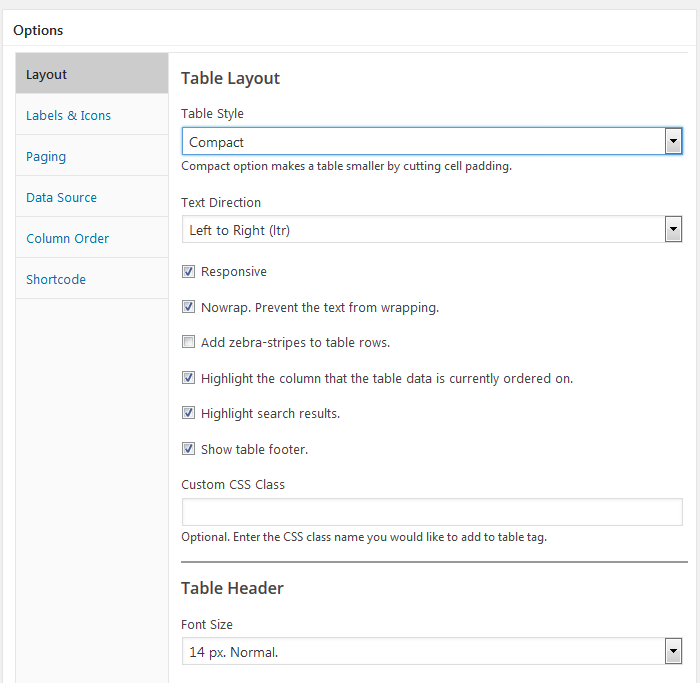
4. Add table columns.
Search table can have up to 10 columns.
To add a column, select the column data type. Click Update.
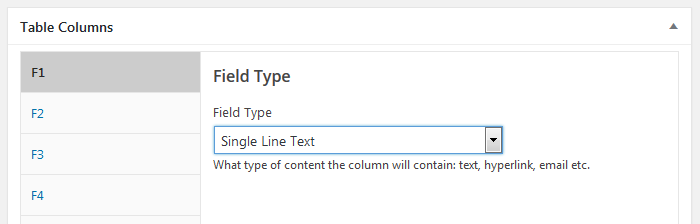
5. Set up column options.
- Enter the text to show in the column header.
- Select which Staff List field to display in the column.
You can add, remove or hide the columns anytime.
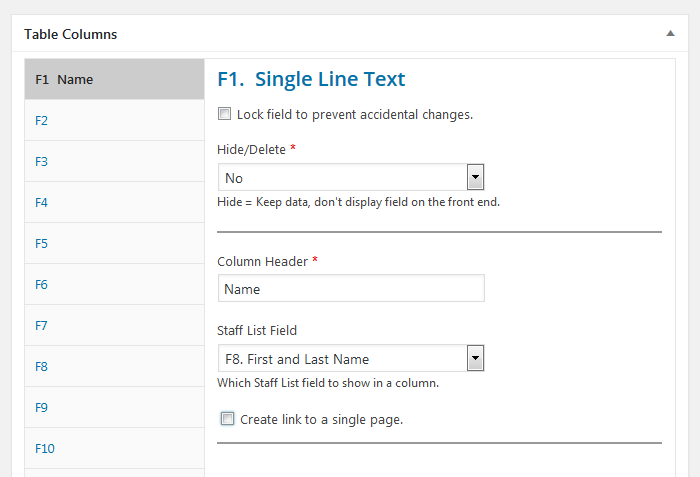
6. Set order of columns.
You don’t need to create columns in a specific order. You can reorder them anytime.
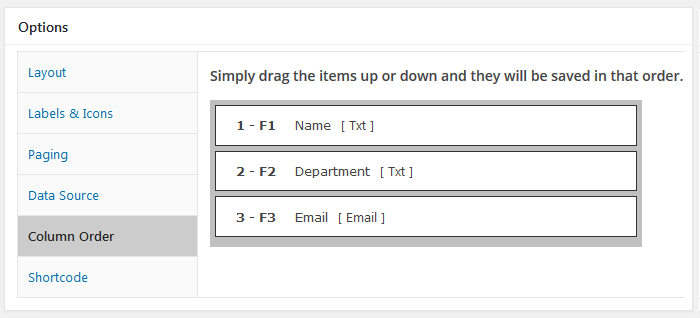
7. Publish
You’ll find step by step instructions on the Shortcode screen.

8. Preview and test your new search page.
- Open page for preview.
- Test column sort.
- Test categories menu.
- Test search option.

